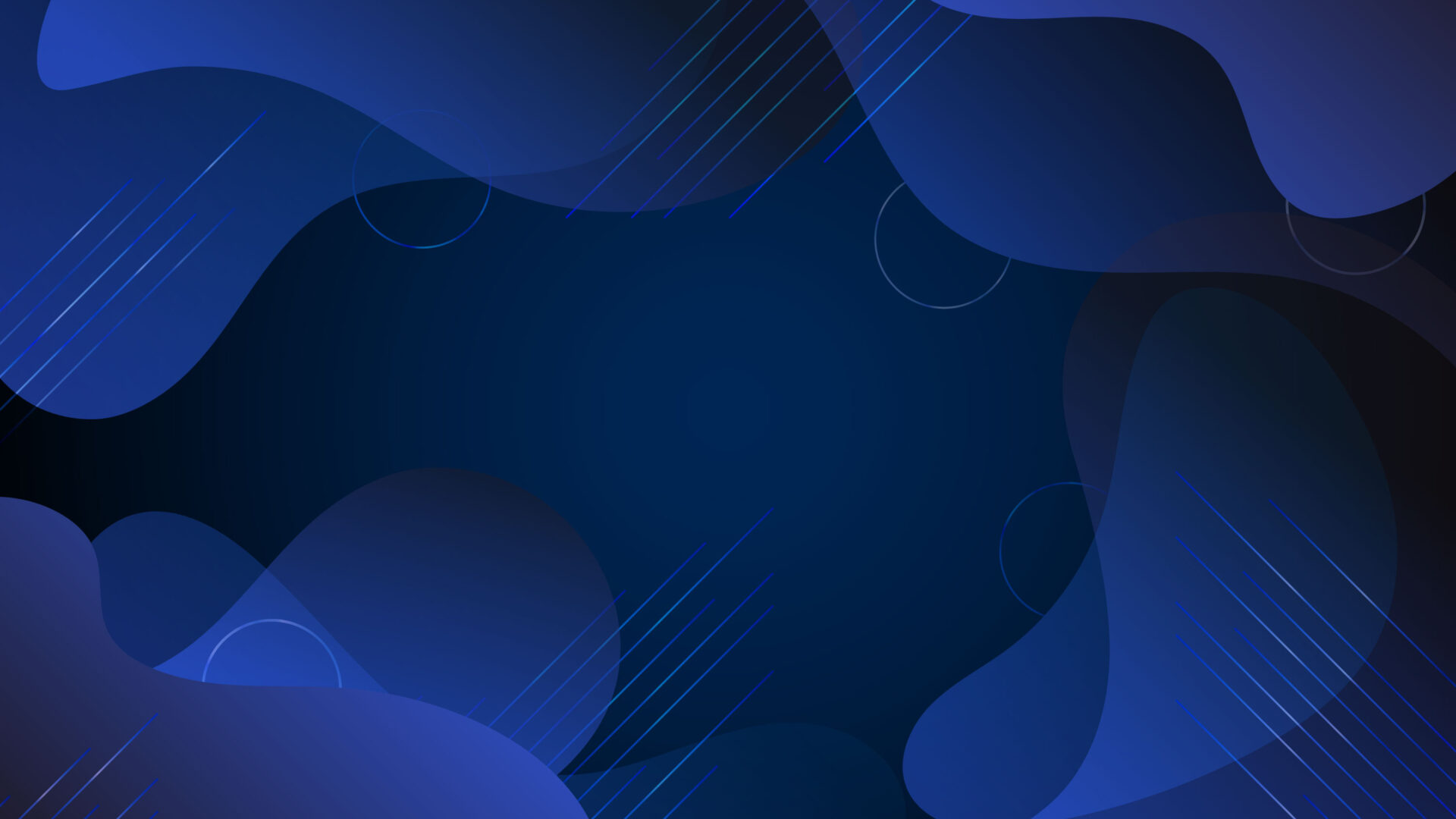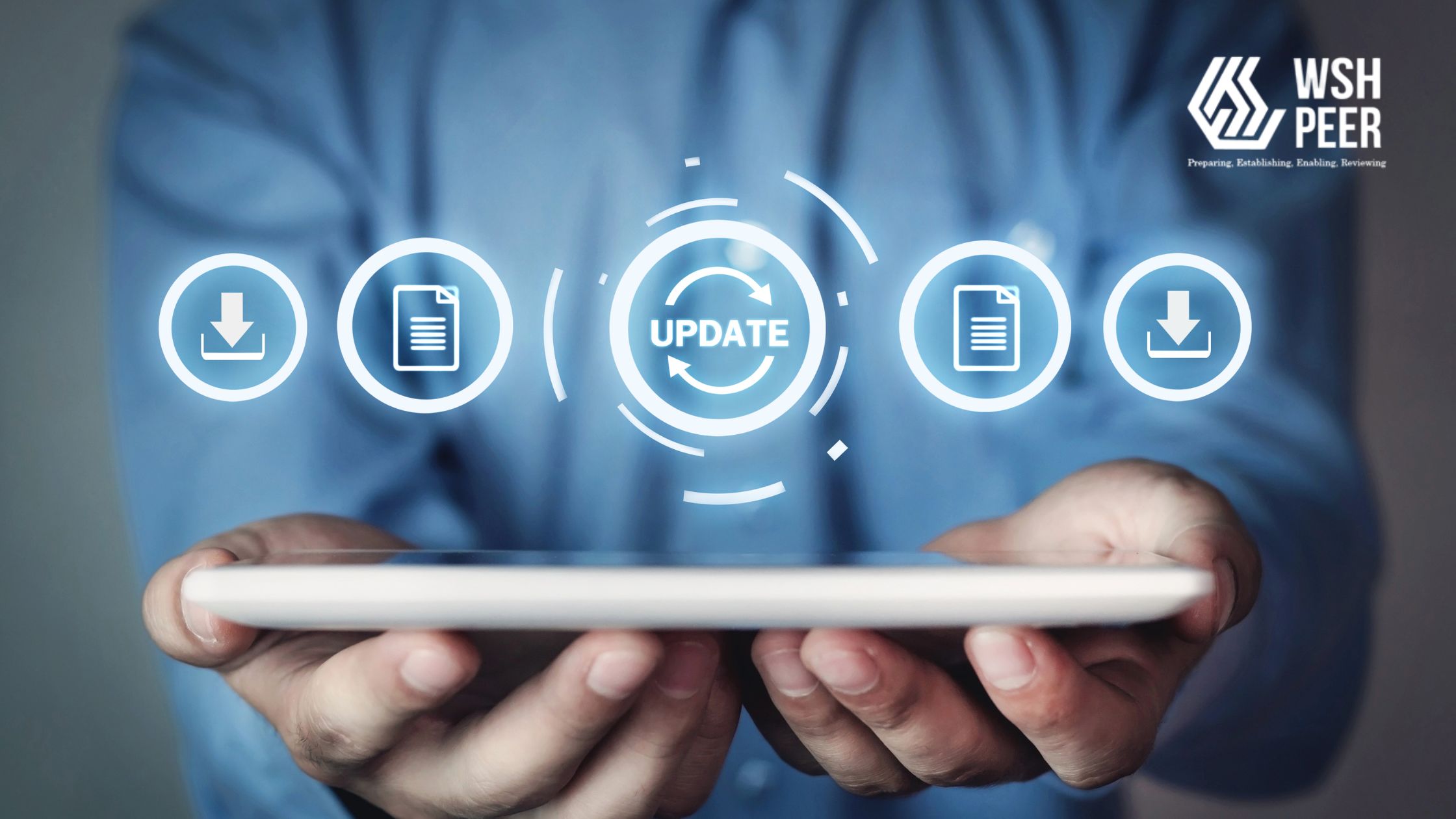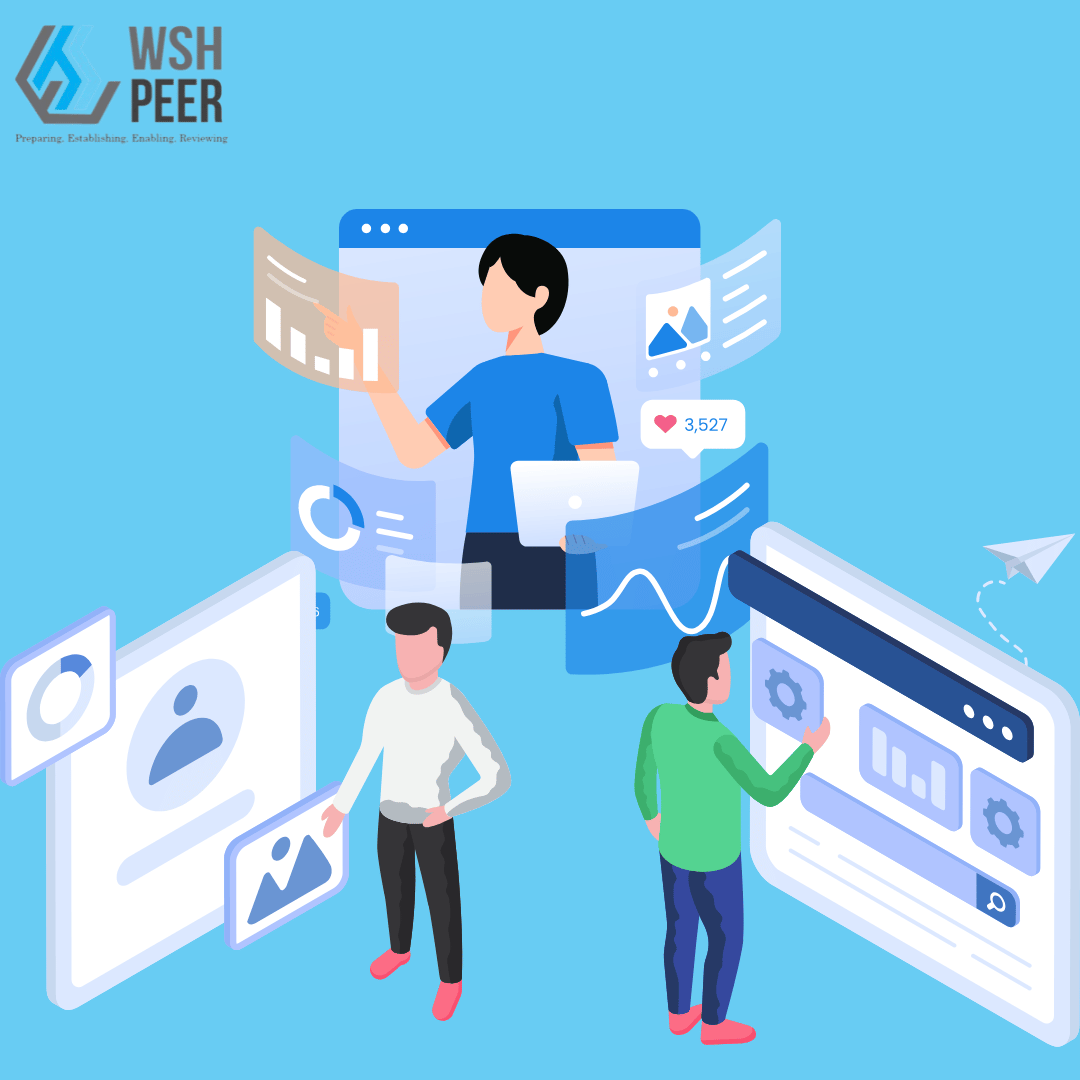In today’s fast-paced working environment, effective communication is not just a nice-to-have, it’s essential for safety, efficiency, and productivity. Whether you are running large-scale construction projects, managing multiple sites, or overseeing operations across different industries, keeping your teams aligned with timely updates can be a challenge.
To support this need, PEER is excited to introduce the new Announcement Module, designed specifically to help organisations communicate better, faster, and smarter. This feature empowers administrators to broadcast important messages instantly, ensuring every team member receives the right information at the right time.
Why We Built the Announcement Module
Many of our users shared a common challenge: announcements were often scattered across different platforms: sms and printed notices. This led to information delays, missed updates, and sometimes even compliance issues.
The new Announcement Module solves this by offering a centralised communication hub inside PEER. From safety alerts and project updates to urgent notices, administrators can now manage and send announcements directly through the system.
Key Features of the Announcement Module
Here’s what you can do with the new feature:
1. Announcement Template Management
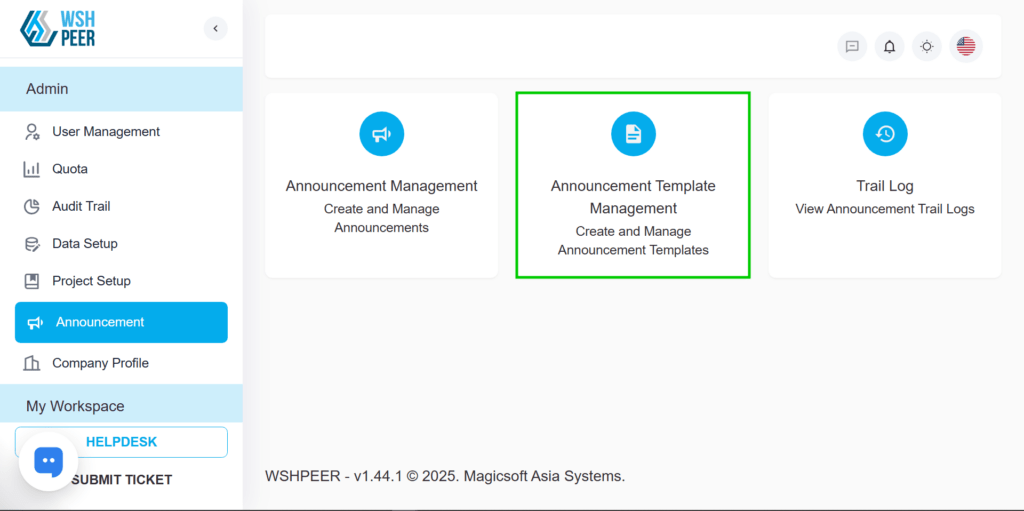
For recurring messages such as safety reminders or compliance notices, create templates that save time and keep communication consistent. What’s inside?

- Bold = make text bolder
- Italic = make text italic
- Underscore = add underscore
- Strikethrough = add
strikethrough - Numbering list = add numbering
- Bullet list = add bullet point
- Link = add URL link into text
- HTML mode = to modify text using HTML code
2. Announcement Management

Create and manage announcements easily from within PEER. No more juggling between multiple apps — everything is handled in one place. What’s inside?
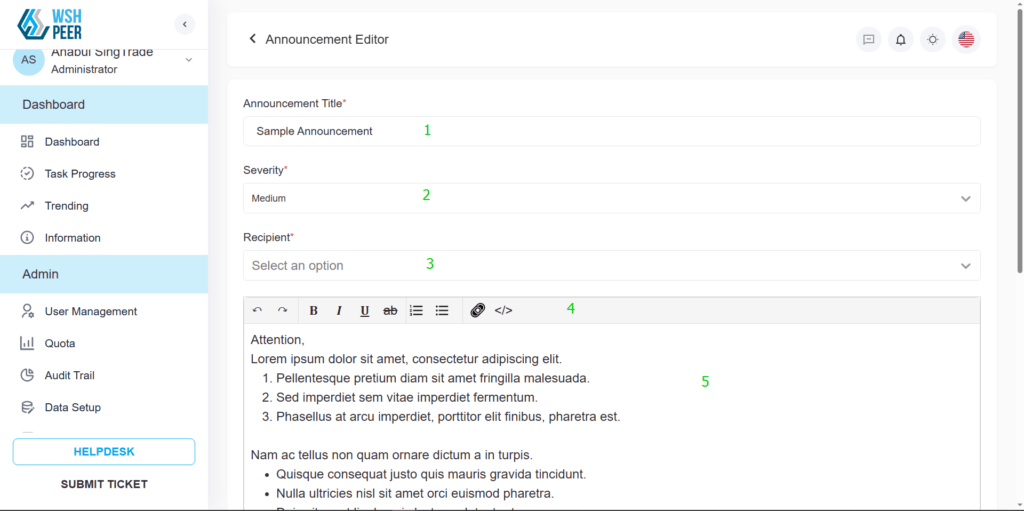
Company = list of related company
- Project = list of available project
- User = list of available users
- Bold = make text bolder
- Italic = make text italic
- Underscore = add underscore
- Strikethrough = add
strikethrough - Numbering list = add numbering
- Bullet list = add bullet point
- Link = add URL link into text
- HTML mode = to modify text using HTML code
3. Trail Log
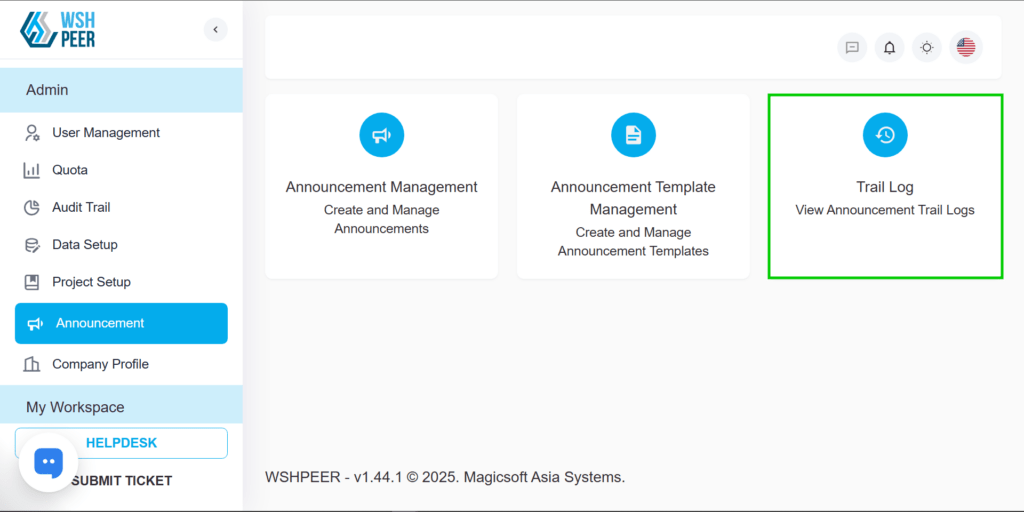
Every announcement is logged, giving administrators visibility into communication history and ensuring accountability.
Who Can Use It?
The Announcement Module is available to Administrators with access rights. This ensures control and security, so only authorised personnel can send company-wide or project-wide communications.
Getting Started
To explore this feature, simply log in to your Admin Dashboard and navigate to the Announcement section. From there, you can start creating, sending, and managing announcements right away.
Final Thoughts
At PEER, our mission is to make workplace safety and operations simpler through digital solutions. With the Announcement Module, we are giving administrators a powerful new tool to streamline communication, ensure compliance, and improve collaboration across projects.
For existing users, this is not just another feature — it’s a smarter way to keep your teams informed, safe, and productive.
Ready to try it? Log in to PEER today and experience the difference of centralised, real-time announcements.